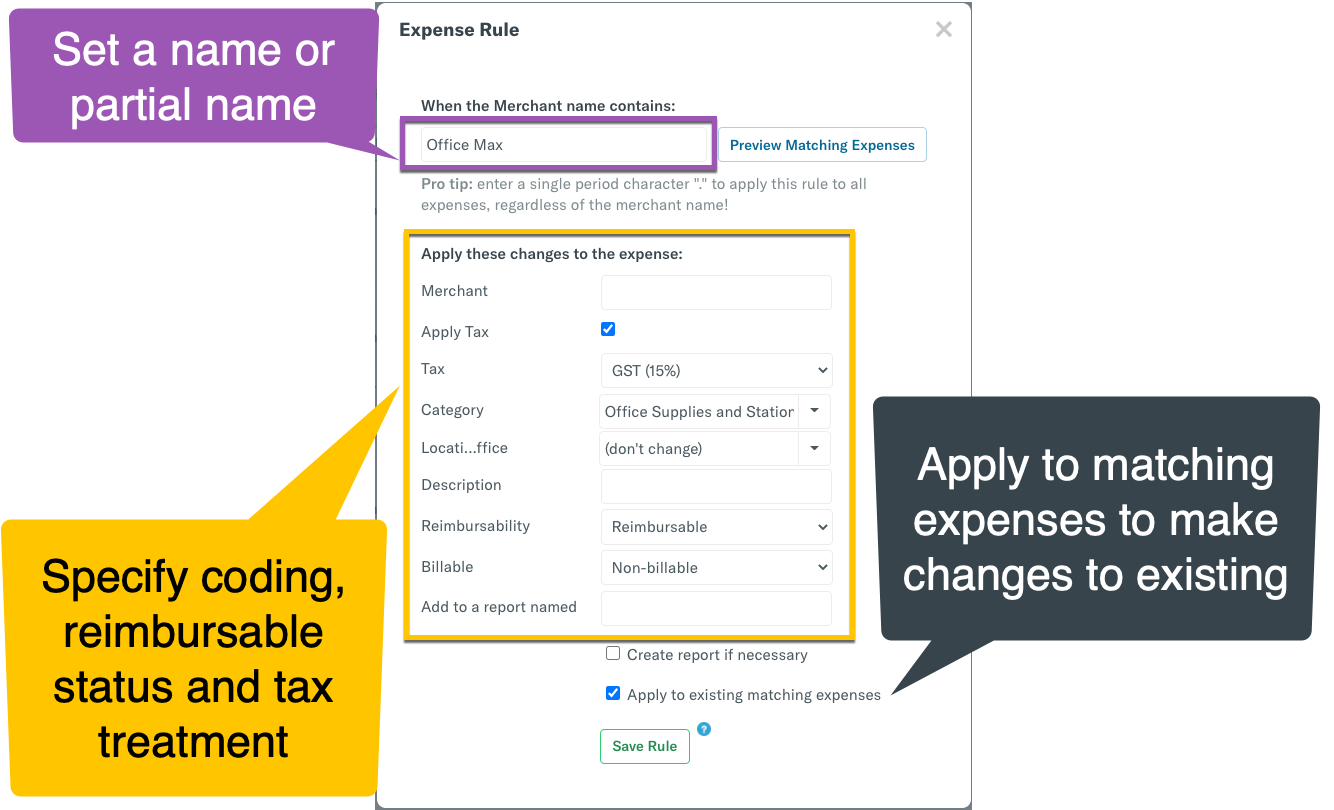Deep Dive: How to make sure expenses import correctly to start

Pre-planning will save time later.
Take a few minutes to verify and configure some settings, and you’ll be all set for Scheduled Submit to do it’s magic!
Cards importing transactions under your personal settings
Are these your personal cards that should be reimbursable?
- Yes - with the default setting, those transactions will import as reimbursable expenses, you’re all set!
- No - once the card is connected, navigate to Account Settings > Import Credit Card > click on the card connection and select Settings to disable the Reimbursable option. This will ensure the transactions import as an expense that isn’t reimbursable.
Expense Rules
Create Expense Rules based on the merchant name to automatically set categories, tags, reimbursement, etc. This is a great use case for monthly expenses such as phone, insurance, rent, and subscriptions. You’ll be able to set expenses to automatically generate the correct category, tag, and reimbursable or billable option.
The rule applies when expenses are imported, so use the 'Apply to matching expenses' option to apply to those which already exist!