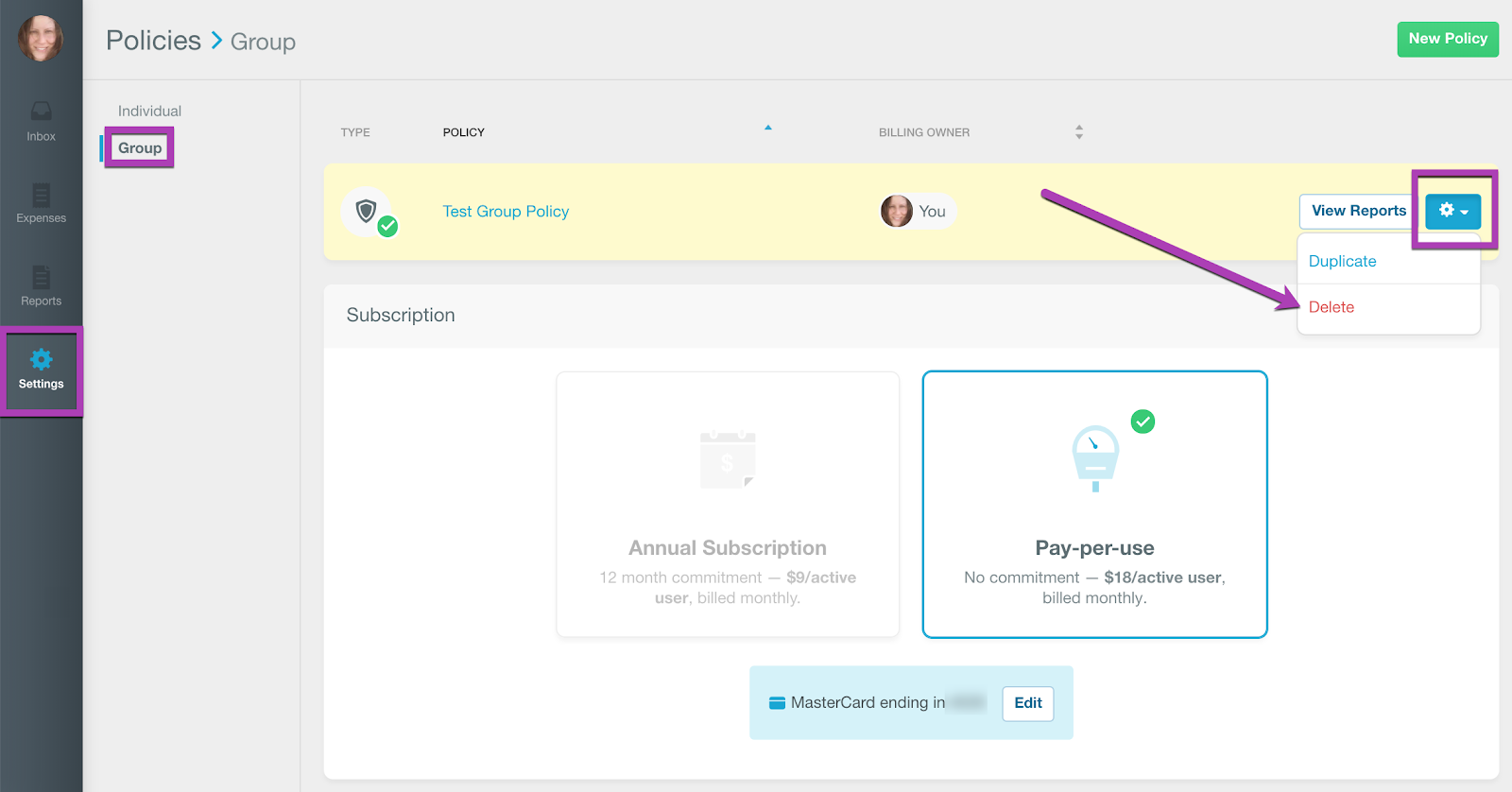How-to: Downgrade to a Free Account

You can downgrade to a free account if you have a Monthly Subscription or are using the Pay-Per-Use billing method.
Annual Subscription: Requesting a refund after your first bill
We want you to feel completely comfortable with how your company is using Expensify before you move forward (don't forget to take full advantage of your free trial too!). If you’re not, Expensify gives you the option to downgrade for a full refund before your second bill - no questions asked.
If you choose to downgrade a group policy between your first and second bill, you will be refunded the full amount you were charged and your account will be reset as a free account.
The refund option appears automatically for group policy owners who:
- Own Collect or Control group policies
- Have only been billed for a single month and
- Have not cleared a balance in the past.
To request a refund, in the web app go to Settings > Your Account > Billing. Scroll down to the Billing History section to find the Request Refund button. You'll only be able request a refund for your billing history related to group (Collect or Control) policies.
Once you’ve successfully downgraded to a free Expensify account, your policy will be deleted and you will see a refund line item added to your Billing History.
Pay-per-use billing: Deleting your policy
If you own a Group policy and are on the Pay-per-use billing option, you can downgrade at any time. To downgrade, head to Settings > Policies > Group and click the Cog button to the far right of your policy name, then click Delete.
Note: Deleting a policy removes all of the policy's configurations. All policy members are removed from the policy, though their Expensify accounts will not be deleted. To have another admin take over billing responsibility, please follow the instructions here before downgrading.
When deleting your final paid policy, if any policy members have been active that month (this means anybody who created, edited, submitted, approved, exported or deleted a report) you will be billed for their activity then as part of the downgrade flow:
Monthly Subscription: Canceling via Expensify
If you've signed up for a Monthly Subscription for yourself as an individual user, and have paid directly via the Expensify web app or Android app, you can downgrade via the Subscription page.
To do this, in the web app go Settings > Policies > Individual > Subscription and click Cancel Subscription.
Monthly Subscription: Canceling via Apple iTunes
If you've signed up for a Monthly Subscription for yourself as an individual user, and have paid via in-app purchase on your iPhone or iPad, you'll need to manage this subscription directly through Apple iTunes. You can learn more about managing your subscriptions via iTunes on Apple's help site.
Note: The Monthly Subscription is a pre-pay charge for 30 days of unlimited SmartScanning. If you cancel your subscription, you’ll be able to use unlimited SmartScanning for the remainder of the time you purchased.
Related Articles
- Deep Dive: How does Pay-per-Use billing work?
- How-to: Cancel your Monthly Subscription
- Deep Dive: Understanding policy types and billing options
- Deep Dive: The Monthly Subscription, is it right for me?
- Deep Dive: Best practices for upgrading from a free account