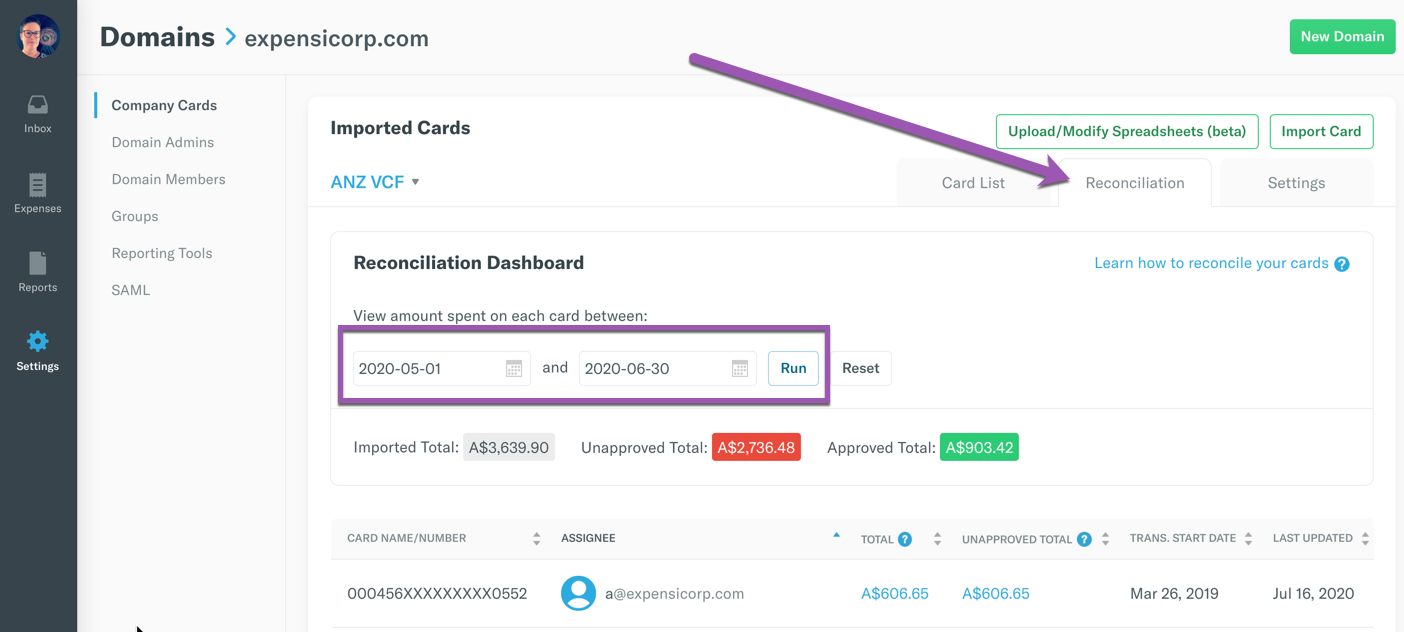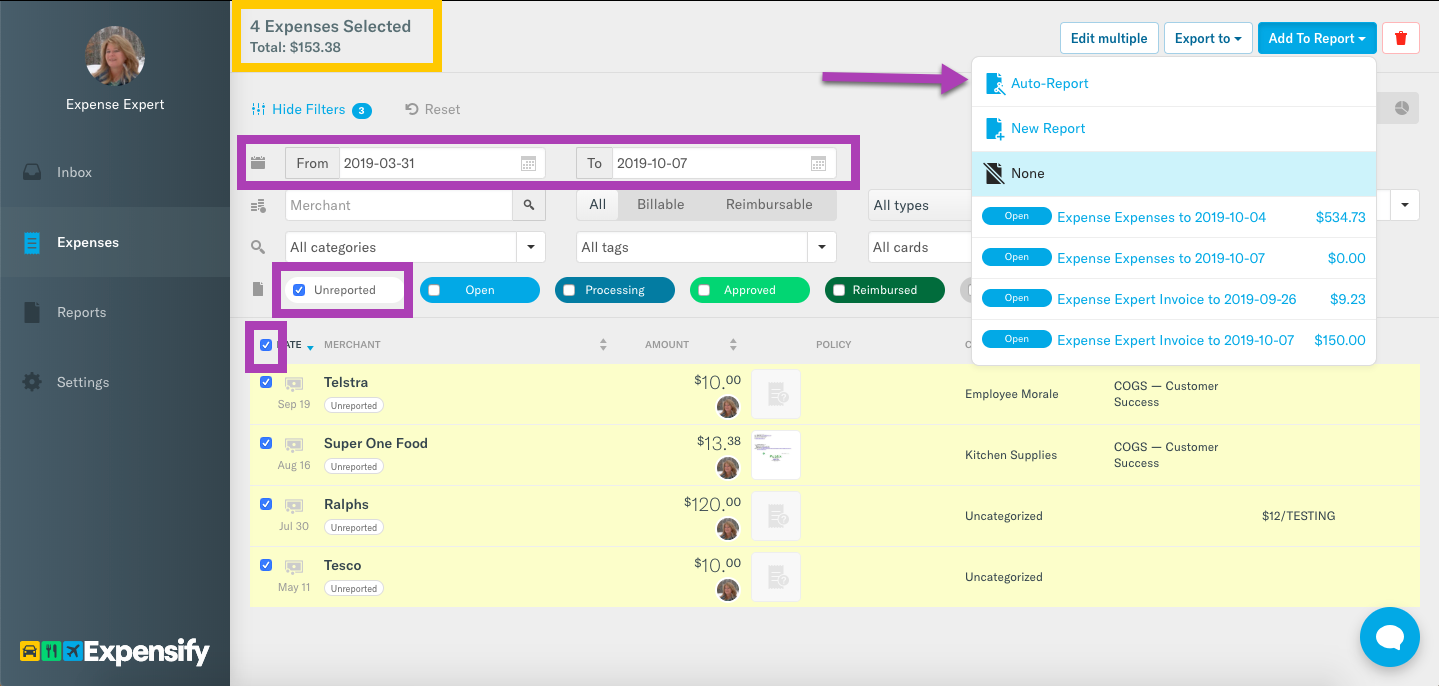How-to: Identify and process outstanding company card expenses using the Reconciliation Dashboard
Options

Stevie LaFortune
Expensify Team, Expensify Student Ambassador Posts: 240 Expensify Team
Identify outstanding expenses using the Reconciliation Dashboard feature
When your statement arrives, go to Settings > Domains > [Domain Name] > Company Cards and click on the Reconciliation tab. Enter your statement start and end dates and click Run!
View expenses
- Click on the Unapproved Total heading to sort cards by those with outstanding expenses
- Click the Unapproved amount for a card to view the expenses which are in the Unreported, Open, Processing, or Deleted states
NB: You will need to be both a Domain Admin and a Policy Admin to access expenses.
Add unreported and/or deleted expenses to a report
- Change the filters so that only Unreported and/or Deleted expense are showing
- Select all expenses then click Add to a Report > Auto Report
- If there is an Open report in the cardholder's account then the expense(s) will be added to that. If not, a new report will be created and the expenses added
Process reports
- As an admin you have the ability to code (categorize, tag, comment or add a receipt) un-submitted expenses, submit Open reports and approve Processing reports. Any changes made by the admin are tracked under Report History and Comments at the bottom of the report
- You can also remind users to submit and approve reports via the Report History and Comments. An email notification will be sent to all users who have taken action on that report
Related articles:
Tagged: