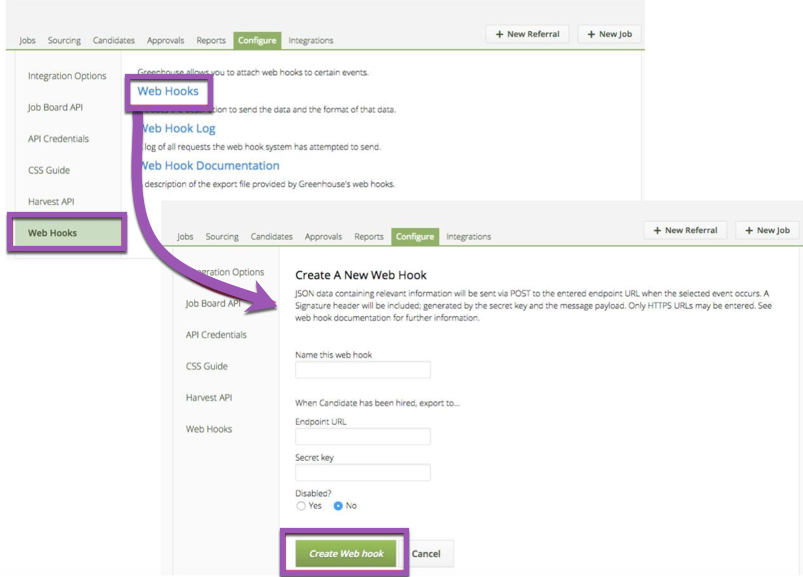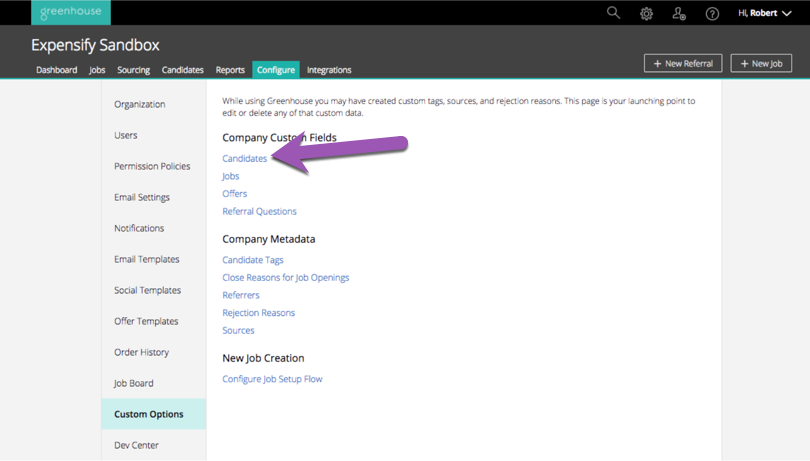How-to: Enable the Greenhouse Integration

Connecting with Greenhouse is easy! Just follow the below steps to link your accounts!
- Log into Expensify as a Policy admin and navigate to Settings > Policies > Group > [Candidate Policy Name] > Connections > Greenhouse. Choose Connect to Greenhouse and click Sync with Greenhouse.
2. A new page will open. Follow the instructions on this page, using the endpoint url and secret key shown here, to finish connecting with Greenhouse.
3. Create the Web hook - Click the link under Step 1 on the Expensify integration instructions page, or log into your Greenhouse account and navigate to Configure > Dev Center > Web Hooks > Web Hooks.
4. You'll land on a page called Create a New Web Hook.
- Name your web hook (we suggest Expensify Integration)
- Choose Candidate or Prospect updated in the When dropdown
- Input the Endpoint URL and Secret Key shown on the Expensify instructions page
- Optionally enter an error recipient email
- Click Create Web hook
5. Create the custom candidate field - Click the link under Step 2 on the Expensify integration instructions page, or log into your Greenhouse account and navigate to Configure > Custom Options > Custom Company Fields > Candidates.
6. Click Add Field at the top of the page
- Name the field Invite to Expensify (this name is required, although capitalization doesn't matter)
- Select type Yes/No
- Click Save
That's it! Your Greenhouse account and Expensify account can now talk to each other.