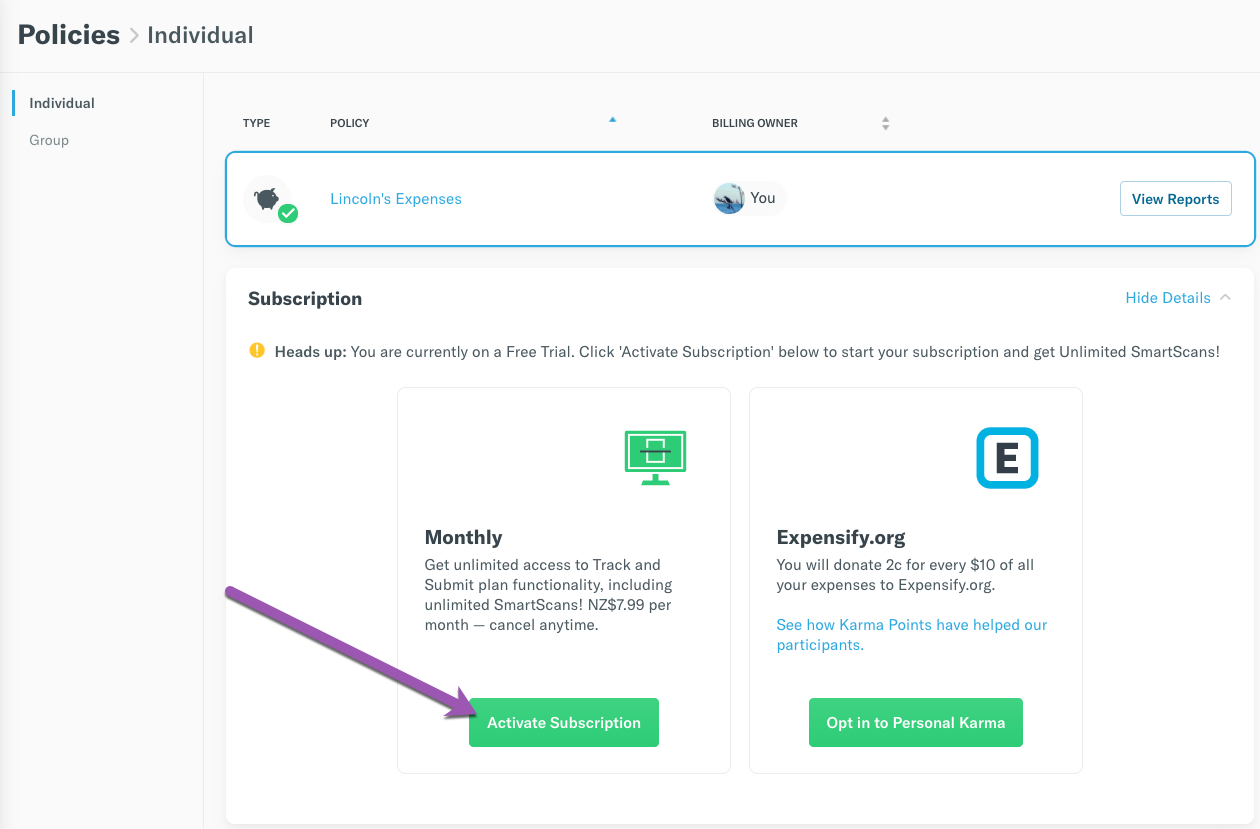How-to: Purchase a monthly subscription for your Individual policy

A monthly subscription is for the individual who needs easy access to unlimited SmartScans!
When you SmartScan a receipt, we’ll read the Merchant, Date and Amount of the transaction, create an expense, and add it to your Expensify account automatically. By default, all Expensify users have access to 25 free SmartScans per month.
With the Monthly Subscription, you gain unlimited access to SmartScans.
How do I purchase the Subscription?
If you're using Expensify's website:
- Head to Settings > Policies > Individual and you’ll see the option to activate a Monthly Subscription:
This option will prompt you to add a payment card to your account (unless you already have one ready to go). Once the payment is complete, you'll be all set. NB: Pricing will depend on your billing currency, USD, GBP, AUD or NZD - examples here are in NZD.
If you're using the mobile app:
- Tap on Policies > Free Trial under Settings to upgrade:
NOTE - once you purchase your subscription from the iTunes store, make sure to select to sync your app.
The date you purchase the subscription is the date the subscription will automatically renew the following month. For example, if you purchase the subscription on September 7th, it'll renew the following month on October 7th.
If you no longer need unlimited SmartScans, you're free to cancel your subscription at any point during the month. If you do cancel, keep in mind that your subscription (and your ability to SmartScan) will continue until the last day of the billing cycle.
Have you paid for a subscription but are getting an error?
- Click on the three bars in the upper left of your mobile app, then scroll down to Settings and Sync Account. That should do it for you!