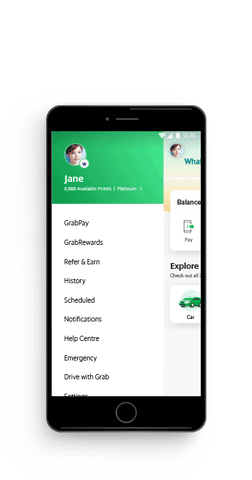How-to: Connect Grab to your Expensify account using a business profile

You'll need a Grab Business Profile first to connect it to your Expensify account.
How to set up your Grab Business Profile
1. In the Grab app, tap on your name to go to your profile.
2. Under “Profiles” tap “Add a business profile”.
3. Follow the instructions to set up your business profile. You'll need to enter your work email address to receive a verification code to complete the set up.
How to connect your Grab Business Profile to Expensify
1. In the Grab app, tap on your name to go to your profile.
2. Tap on “Business”.
3. Under “Expense Solution”, tap on “>”.
4. Tap on “Expensify” and “Save”.
Your Grab Business Profile is now connected to Expensify!
Before you book your Grab ride, remember to select your “Business” profile, then hit “Confirm”!
Related Articles: