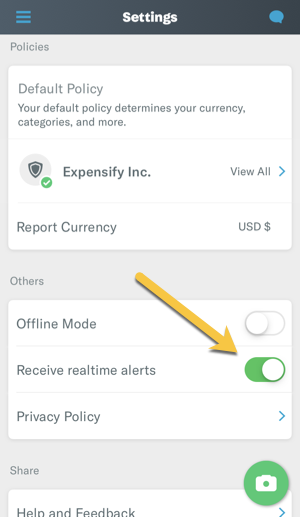How-to: Enable push notifications on your mobile device

Never miss a "Cha-ching!" notification from Expensify when you're reimbursed! These will also ensure you're aware of a SmartScanned expense that needs extra attention, a message from our Customer Success team via Concierge, and any Expensify Visa® Commercial Card notifications!
iPhone:
- Open the Expensify app and tap the 3-bar icon in the upper left corner
- Scroll down and tap the Receive realtime alerts button to enable alerts
- Accept the confirmation dialogue, which will route you to your iPhone's notification settings for Expensify
- Tap Notifications
- Slide on Allow Notifications, then select the specific types of notifications you prefer to see!
Android:
- Go to your phone's Settings and head to your Apps and Notifications
- Click Expensify, then tap the button to enable notifications.
Depending on the specific phone you're using, you may see an additional button to tap (such as ...) where you can more specifically configure what types of notifications you'd like to receive.