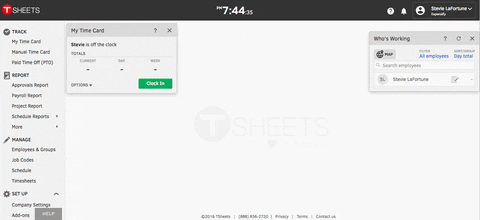How-to: Connect QuickBooks Time (formerly TSheets) to your Expensify account

Integrate directly with your time tracking system to automatically match expenses with customers, jobs, projects, and locations. This is available with all group policies.
Track time and manage employee schedules, all from your mobile device. Connect TSheets (now known as QuickBooks Time) to your Expensify account and link any timesheet to any expense. Expensify users can try TSheets free for 14 days and take an additional 10% off their first year when they activate.
Click here to start your free trial of TSheets/QBO Time today.
Users that are new to Expensify will be eligible for 3 months free when creating your Expensify account here via TSheets. This is in addition to the free trial time earn while completing tasks from your Inbox to complete your policy setup.
Creating the connection
- Log into your Expensify account
- Navigate to the Settings tab and select the policy you would like to connect, then to Connections and scroll down until you see TSheets. Once you're here, click on the arrow to expand the card to view your options.
- You will either be able to link your current TSheets account to Expensify or sign up for a new TSheets account.
Completing the connection
- Log in to your TSheets account
- Click “Add-Ons” under the Set Up menu title on the left
- Select “Mobile App Integrations” (you’ll find it at the top of the list under “Featured Add-Ons”). If you don’t see Expensify, click “Add Trigger”.
- Select Button under the "Trigger"drop-down
- Select Expensify from the "App" drop-down and click save.
Once Expensify is activated on your TSheets account, your timecard will look something like this:
Click “Create Expense” from your time card, SmartScan your receipt, and TSheets + Expensify will link the two expenses, you won’t even have to exit the TSheets app!