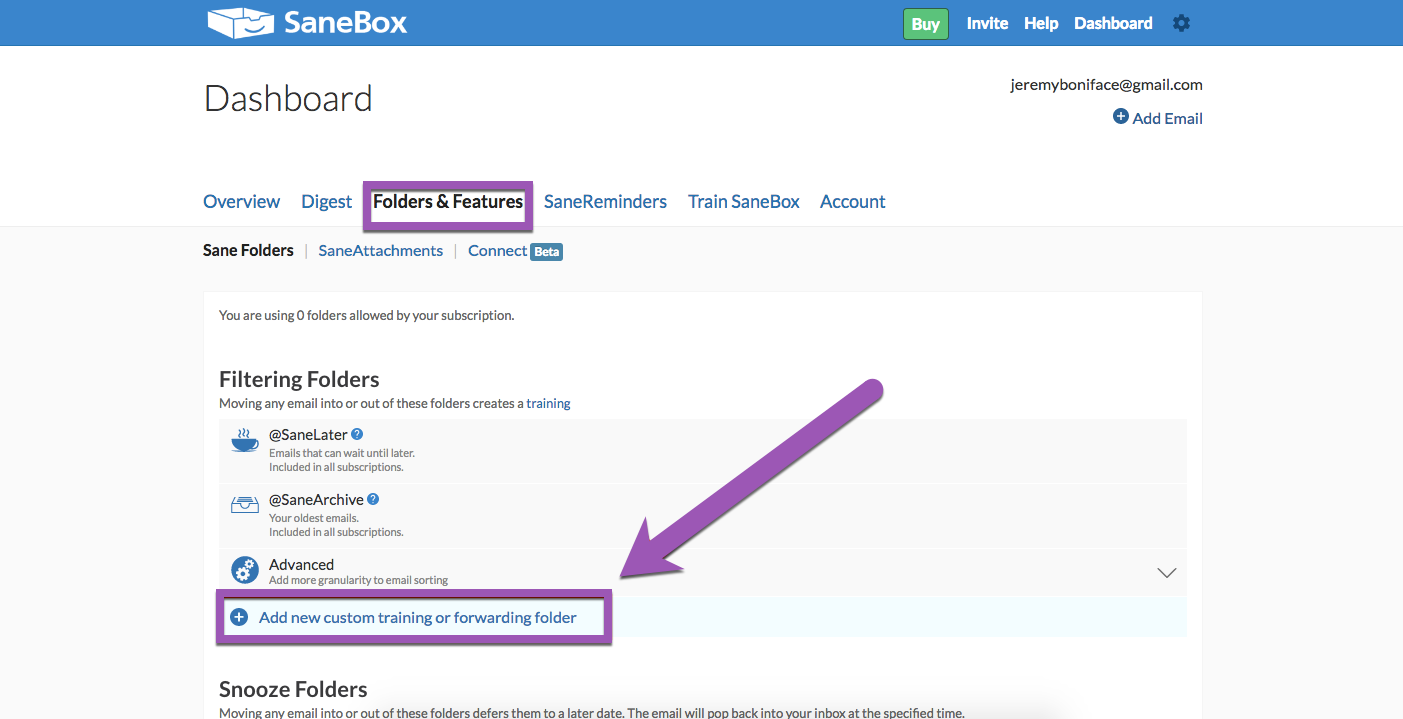How-to: Use SaneBox to automatically forward receipts to receipts@expensify.com

Create an Expensify folder in SaneBox to automatically forward all e-receipts to Expensify, and SmartScan will create expenses from these receipts.
In SaneBox:
- Go to the SaneBox Dashboard and click Folders & Features
- Click Add new custom training or forwarding folder
- Name the folder and check Enable forwarding from this folder
- Under Domain or service choose Expensify and under Forward choose New emails. When you add an email from a service provider to your new Expensify folder, all future email receipts from that service provider will be automatically sent to Expensify!
- Keep making purchases, and we'll do the rest! If you have a credit card linked to your Expensify account, then SmartScan will take it from here and merge your receipts with any matching credit card expenses.
If your company policy has our automated features enabled, you won't have to lift a finger to submit this expense. Enjoy all the time-saving Expensify can offer! Check our guide to learn how.