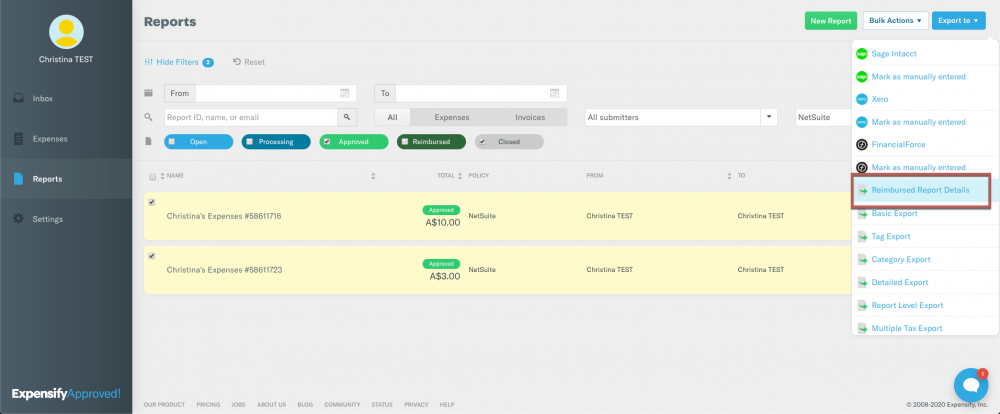How to: Export employee reimbursement details for Indirect reimbursement

After a policy admin has setup an Expensify group policy for Indirect reimbursement and reached out to concierge@expensify.com for us to add the Reimbursement Details Export format to their account, below are the steps to export reimbursement details for a single employee report or multiple employee reports.
Export a single employee reimbursement details:
- Open an Approved report on the web app.
- Click Export To in the upper left corner of the report.
- Choose the Reimbursement Details Export format.
Export multiple employee reimbursement details:
- Go to the Reports page.
- Use the filters to find all Approved reports.
- Select multiple reports.
- Click Export To in the upper left corner of the report.
- Choose the Reimbursement Details Export format.
Things to note:
- The Reimbursement Details Export format will be associated with one policy admin email, please send us the email that is best for your organisation when completing Step 5 of setting up indirect reimbursement.
- All exported reports will be emailed to this policy admin. If you would like exported reports to be emailed to a second email, please notify us of this when completing Step 5 of setting up indirect reimbursement.
- Only Approved reports can be exported.
- An export will fail if:
- An employee has yet to add reimbursement details to their Expensify account.
- You try to export a report in a different state from Approved.
Related articles:
Comments
-
After a policy admin has setup an Expensify group policy for Indirect reimbursement and reached out to concierge@expensify.com for us to add the Reimbursement Details Export format to their account, below are the steps to export reimbursement details for a single employee report or multiple employee reports.
Export a single employee reimbursement details:
- Open an Approved report on the web app.
- Click Export To in the upper left corner of the report.
- Choose the Reimbursement Details Export format.
Export multiple employee reimbursement details:
- Go to the Reports page.
- Use the filters to find all Approved reports.
- Select multiple reports.
- Click Export To in the upper left corner of the report.
- Choose the Reimbursement Details Export format.
Things to note:
- The Reimbursement Details Export format will be associated with one policy admin email, please send us the email that is best for your organisation when completing Step 5 of setting up indirect reimbursement.
- All exported reports will be emailed to this policy admin. If you would like exported reports to be emailed to a second email, please notify us of this when completing Step 5 of setting up indirect reimbursement.
- Only Approved reports can be exported.
- An export will fail if:
- An employee has yet to add reimbursement details to their Expensify account.
- You try to export a report in a different state from Approved.
Related articles: