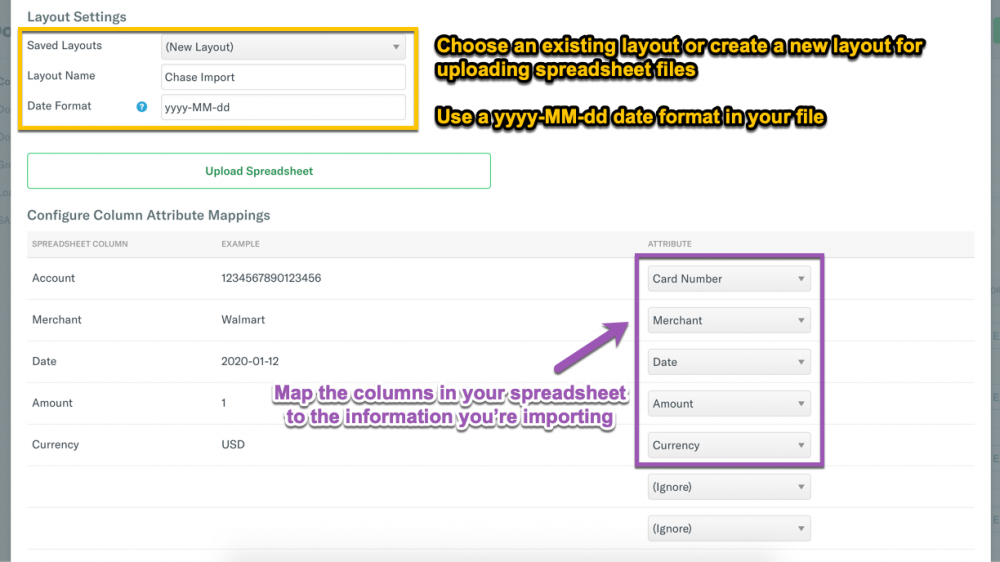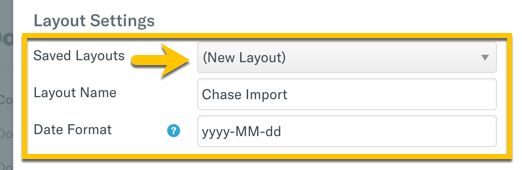How-to: Save manual company card import layouts
Options

Sheena Trepanier
Expensify Team, Approved! Accountant, Expensify Student Ambassador Posts: 1,362 Expensify Team
When uploading your company card files in Domain, you have the option to save your layouts to quickly upload files in the future.
How to make and save a layout
- Download an OFX, CSV, or XLS file from your online bank account,
- Log into Expensify using your preferred web browser,
- Head to Settings > Domains > [Domain Name] > Company Cards,
- Click Upload Spreadsheet,
- Configure your spreadsheet layout settings including account name and the date format.
- Save and upload your file, then you're done!
The next time you upload a file, you can choose your layout from the Saved Layouts dropdown, or create and save another!
File formatting tips
- Card number filled to 16 characters with Xs (e.g. 534621XXXXXX1234)
- Amount column(s) must be in number format (not currency format and no currency symbols)
- Currency column(s) uses currency code (e.g. USD, GBP, EUR)
- Date column(s) uses YYYY-MM-DD format.
Related articles
Tagged: