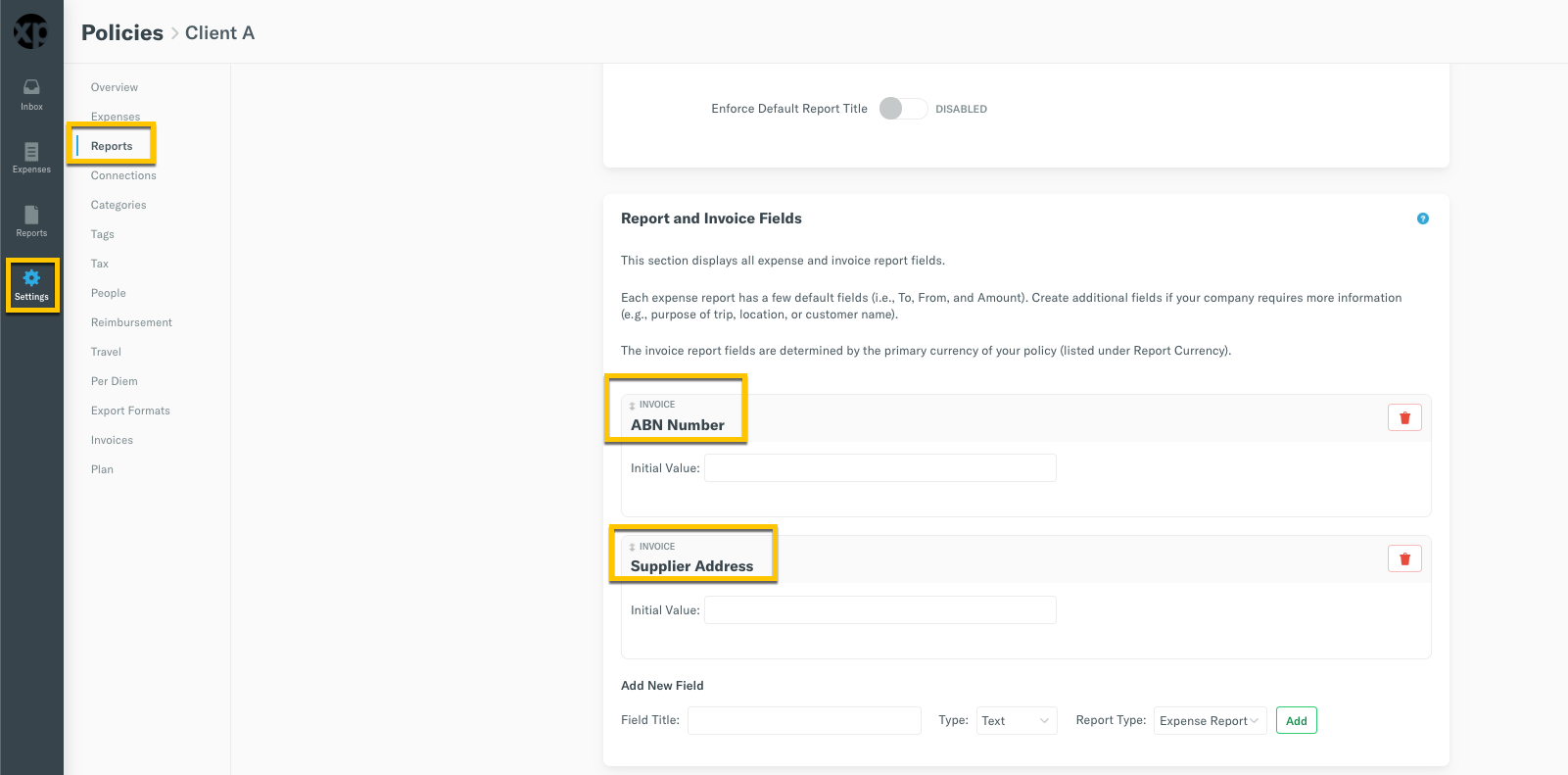Deep Dive: Best Practices for Creating and Sending Invoices

Let's go through all the methods to customise Invoices for your company!
This feature is:
Group policy users: perfect for businesses and companies who want to send invoices to clients/customers.
Individual policy users: perfect for contractors, personal business owners, or anyone who wants to send invoices to clients/customers.
Set up invoicing on your policy
Invoice settings can be found on the Invoices page of a Group or Individual policy via:
• Settings > Policies > Group > [Policy Name] > Invoices
• Settings > Policies > Individual > [Policy Name] > Invoices
What are each of these options for and how do you use them? Let's take a look.
Payment
To get your invoices paid, you'll need to add your PayPal.me link to your Expensify account:
- Log in to www.expensify.com using your preferred web browser.
- Note: This is currently not available on the mobile app.
- Navigate to: Setting > Account > Payments.
- Scroll down to Alternative Payment Accounts.
- PayPal: Add your unique PayPal.me link and select Update.
- Venmo: If you are in the United States, you may also want to consider adding your mobile number as a Secondary Login to receive payments via Venmo. By clicking the "Secondary Login" link in the Alternative Payment Accounts section, Expensify will redirect to your Account Details page where you will be able to add and verify your mobile number as a Secondary Login:
- Once added, you will be able to send invoices and receive payments through Venmo!
Default Mark Up
If you want to add an additional fee, such as an invoicing fee, for your billable expenses, you can do that right here. The fee will be percentage-based, and you always have the option to override this within an invoice if you don't want it to apply to all invoices.
We've built Invoices for our customers across the globe.
Based on the location of your business, you may be required to include specific business details on your invoices. For instance, if you have a UK company, you likely need to include your VAT Number and Supplier Address on all your invoices.
We've planned for this! When you set a default currency for your policy, Expensify will automatically include default report-level invoice fields.
You can change your Policy currency at any time Settings > Policies > Group > [Policy Name] > Reports > Report Basics, which will change the report-level invoice fields.
Creating Customised Invoice Fields
You have the option to create custom invoice fields on the Report and Invoice Fields section of the Reports page. Check out this support article to learn more about these fields.
Sending a Single Invoice
Once you are ready to send your Invoice, you will see you have the option to add a Memo and a Due Date to make sure the payee has all the information they need to get the payment to you:
Send Multiple Invoices at once
It's an option to email multiple invoices to multiple customers/clients at one time using our bulk upload feature.
Check out this support article to learn more about this method.
Receiving an Invoice
So you received an invoice, and you're ready to make payment? Easy peasy! If you receive an Invoice that requires payment, we'll let you know through your Expensify Inbox:
You'll also receive an email notification (if the recipient doesn't have an Expensify account, not to worry - we'll email them a PDF of the Invoice and a link so they can access it through Expensify if they like).
The Invoice will appear like this, and you will have the option to "Pay" or "Reject":
Exporting your Invoices to an Accounting Integration
At the moment, this is only available through the NetSuite and QuickBook Online integrations at the moment. We'll be rolling this out across our other integrations shortly, so watch this space!
Important Notes
Please note that company card transactions can't be added to invoices. You'll need to create a normal expense report and use the Rebill function, instead.