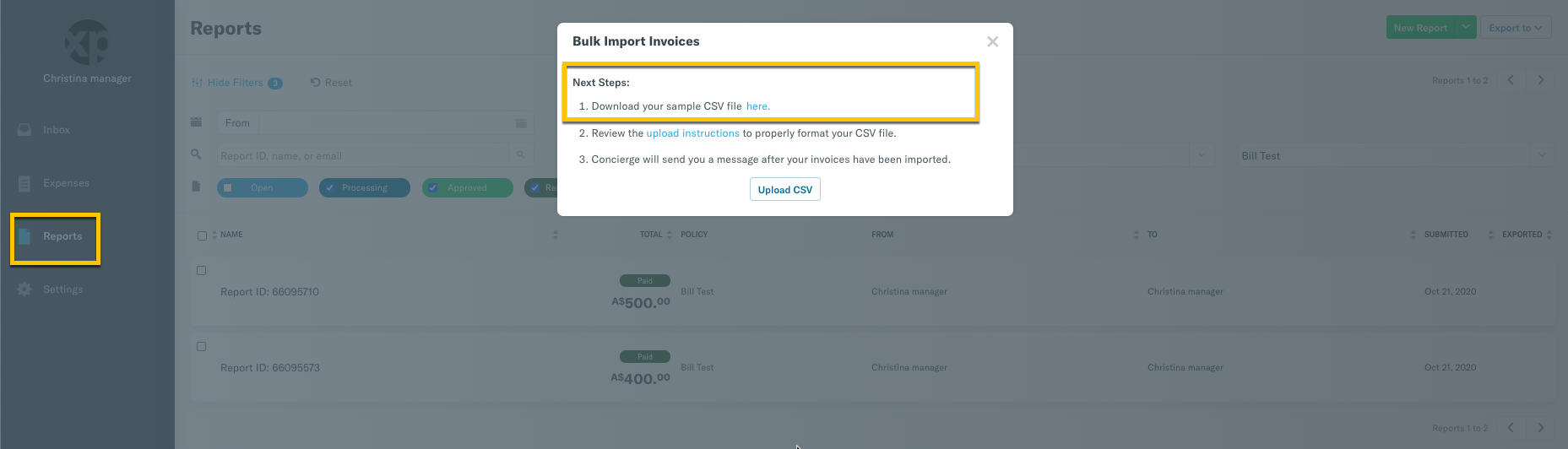How-to: Send multiple invoices to customers in bulk

Sure, creating an invoice seems simple, but when it has to be manually done 172 times? Not so much!
Now you can send multiple invoices to your customers/clients in Expensify! 🎉
This feature is available to:
Group policy users: perfect for businesses and companies who want to send invoices to clients/customers.
Individual policy users: perfect for contractors, personal business owners, anyone who want to send invoices to clients/customers.
Steps to send multiple invoices:
1) Go to the Reports page of your policy
Sign-in to your Expensify account on the web app at www.expensify.com and go to the Reports page of your Group or Individual policy.
• Group policy at Settings > Policies > Group > [Policy Name] > Reports
• Individual policy at Settings > Policies > Individual > [Policy Name] > Reports
2) Create the default invoice fields that will appear on all invoices
Scroll down to the bottom of the Reports page. Create all of the invoice fields you'd like included on your invoices. You can learn more about Field Title, Type, and Report Type here.
You'll notice there are some already created invoice fields, these are based on the default currency you have set for the policy. You can delete these invoice fields if they are not applicable to your business.
3) Upload the invoices you'd like to send to your customers/clients
While on the web app, go to the Reports page and click New Report > choose Bulk Import Invoices
4) Download the sample CSV from the pop-up window
5) Enter details for every column on the CSV
You can learn more about these columns here.
6) Click Upload CSV
If you added an email address to the Send to line, the invoice will automatically email to the client for payment.
If you didn't add an email to the Send to line, an Open Invoice will be created and available on the Reports page of the web app.