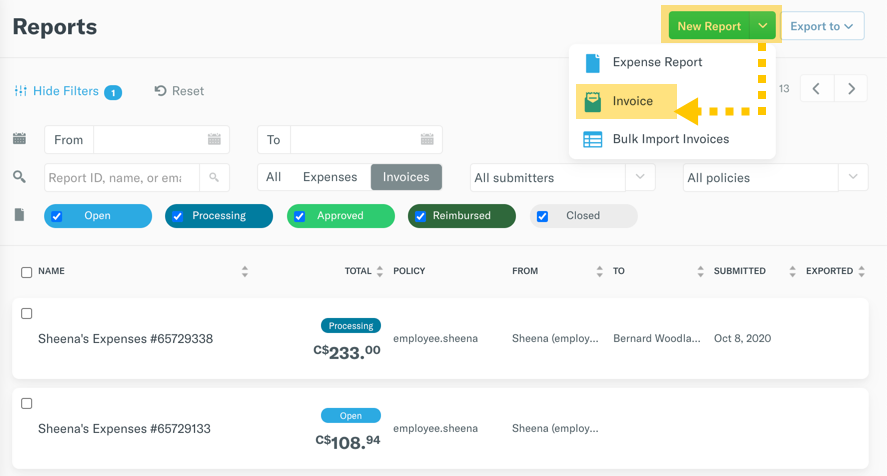How To: Pay/Get Paid for invoices and bills using Paypal.me and Expensify

Why this is awesome!
Get paid for invoices quickly and securely via paypal.me!
Tools
An Expensify account & your unique Paypal.me link
Get paid for an invoice via PayPal (requestor)
First, you'll have to add your paypal.me link to your Expensify account:
- Log into your Expensify account by going to www.expensify.com. This is currently not available on the mobile app
- Navigate to: Setting - Account - Payments
- Scroll down to Alternative Payment Accounts
- Add your unique PayPal.me link and select Update
Now you're ready to create and send an invoice! Woohoo!
Create and Send an invoice
- Navigate to your Reports page in Expensify and select New Report
- Select Invoice from the dropdown menu
- Edit the title as required and add expenses to the invoice
- You can even add your logo, address, discount and preferred payment method!
- When you're ready to send, click the green Send button, add the email address of the payer and the due date!
- Click Send!
- The payer has received an email from Expensify asking them to review & pay!
- Check out this deep-dive for invoicing best practices
Pay for an invoice using Paypal.me (payer)
- You should have received an email from Expensify that looks like this: Please pay Expensify invoice "XXX Invoice #675XXX"
- Click the link: Click here to review and pay it to be directed to your Expensify account
- When you're ready to pay the invoice, click the green Pay button on the top left
- Select Via PayPal.me and you will be redirected to your PayPal account to complete the payment!
**Please note, the invoice will be marked as PAID as soon as you click the green button. Do not select Pay until you're ready to follow through with the payment!**
Related Articles: