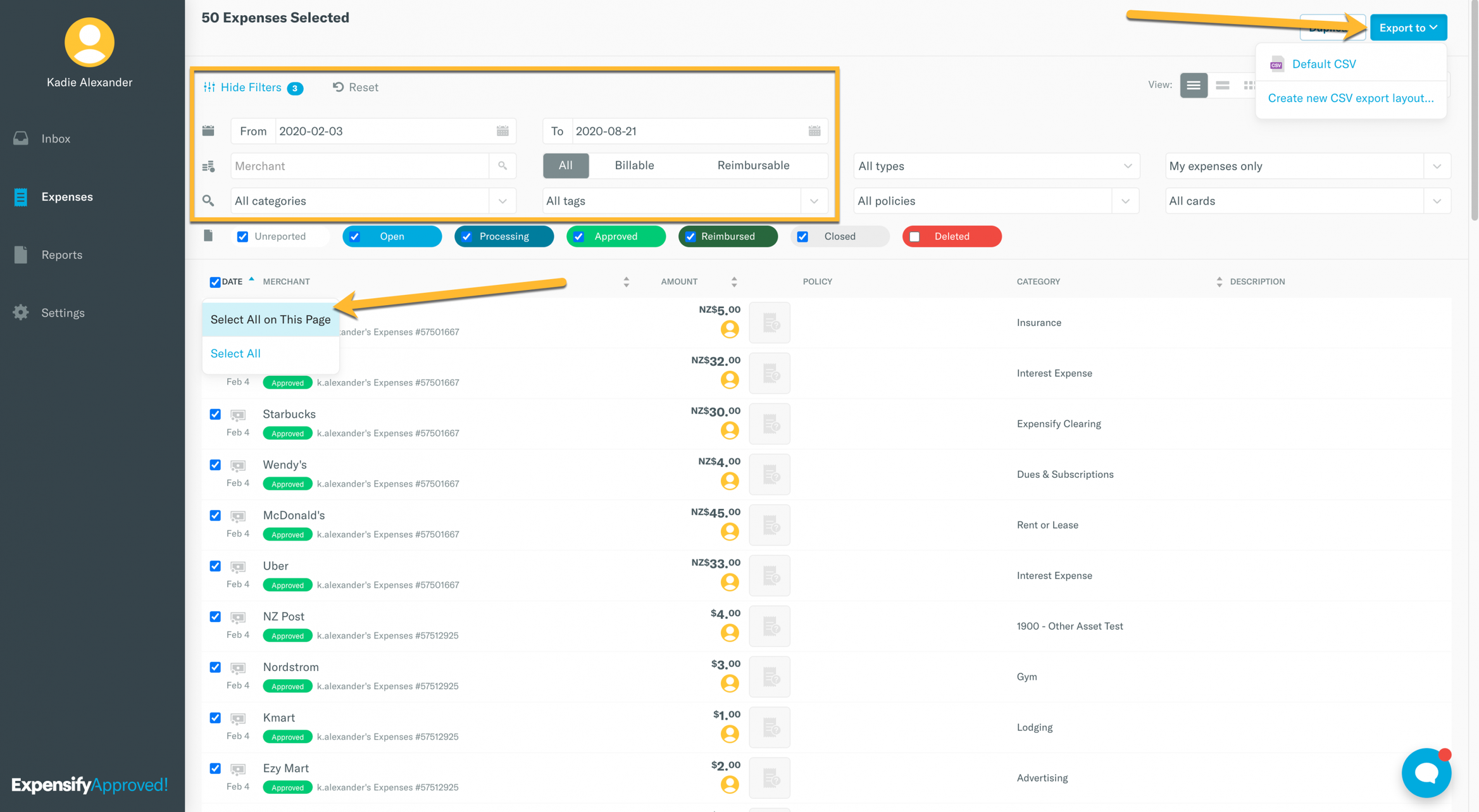[Track] Sharing your self-employed expenses with your bookkeeper or accountant

Are you tracking expenses so that you can share them with your accountant or bookkeeper? If you work with a tax professional to file your self-employment taxes, you can use Expensify to generate a spreadsheet to share all of your expenses for the tax year. That means no more file boxes full of receipts! In just a few clicks, you can export an organized CSV file containing all of the details and even receipts for expenses in a given date range.
Here’s how:
Track your expenses
You’ll want to make sure you are tracking and accurately categorizing your expenses throughout the year in Expensify. If you’re just getting started, take a look at the guide for tracking self-employment expenses to maximize deductions at tax time. If you’re just catching up on tracking old receipts, we have a guide for that too!
Create an export template
You can use an export template to create a CSV or XLS (Excel) spreadsheet file to export line item expenses. Every Expensify account comes equipped with the Default CSV template which will export basic expense information like the expense merchant name, date, amount, category, and tag, as well as a URL for the receipt image!
If you need a more detailed export, you can create your own export template using our library of custom formulas. In your Expensify account on the web, navigate to Settings > Your Account > Preferences > CSV Export Formats to create your export template. Just select New Export Format to get started!
A quick note on that receipt image URL: Each receipt in Expensify has a unique URL which can be used to view the receipt. As long as you don’t delete your account, we’ll store your receipt image indefinitely. That means that you’ll just need to share the unique URL that will be listed in the file with your accountant to give them access to a specific receipt!
Export your expenses
When you’re ready to export your expenses to share externally, follow these steps to configure your filters and export the file:
- On the Expenses page in your web account, use the filters at the top of the page to narrow down the dates you’re looking for. If you’re using Tags to label personal and business expenses, you can filter in the appropriate Tag too.
- Select the expenses you want to export. To select all expenses, tick the checkbox in the header and then choose Select all on this page or Select all.
- With the expenses still selected, choose Export to and select the desired template from the dropdown menu.
- The exported file will save locally, where you can share it using your preferred file sharing method!
If you want to learn more about how you can use Expensify to track your business spend, organise and label expenses, and generate totals for end-of-year reporting, check out the Self Employed Webinar - you can view a pre-recorded session here!